|
|
OP Help |
|
|
OP Use Cases1. Use Case: Computer Classroom Computers: 20 Users: 200 Network: Windows domain controller serving as a file and print server Printers: Color printer and black-and-white printer 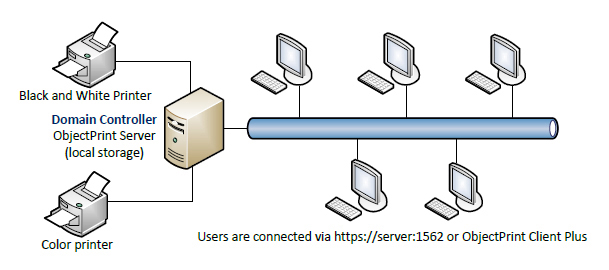 Solution: 1. Install OP on the domain controller 2. Configure the print quota for each user to $20 3. Set up an administrator username and password 4. Control printing from anywhere through the Web admin console at https://server:1562/ 5. Users connect to the OP server, which provides information on current print activities via the web console at https://server:1562 or using the OP Desktop Client 2. Use Case: Small-sized organization Computers: 40 Users: 40 Network: Windows Workgroup Print Servers: Windows and Unix print servers Printers: Two color printers and two black-and-white printers connected to print servers, and one black-and-white printer connected to the network 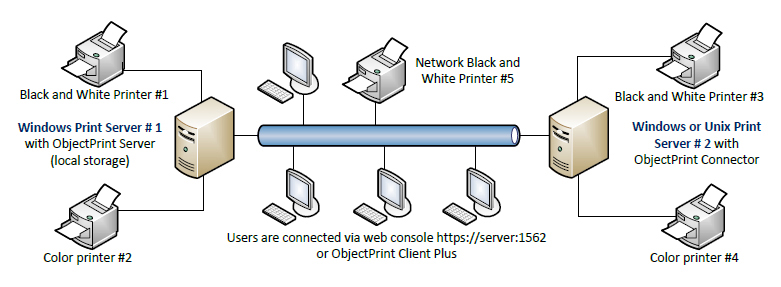 Solution: 1. Install OP on the Windows print server 2. Configure the print quota for each computer to $30 3. Set up an administrator username and password 4. Install the OP Connector on the Unix print server 5. Set up the OP Connector settings 6. Control and monitor printing from the web admin console at https://server:1562/ 7. Users connect to the OP server, which provides information on current print activities using the OP Desktop Client 3. Use Case: Medium sized organization/College/Library Computers: 120 Users: 1200 Network: Windows domain Print Servers: Windows and Unix print servers Printers: Printers connected to print servers and printers connected to the network 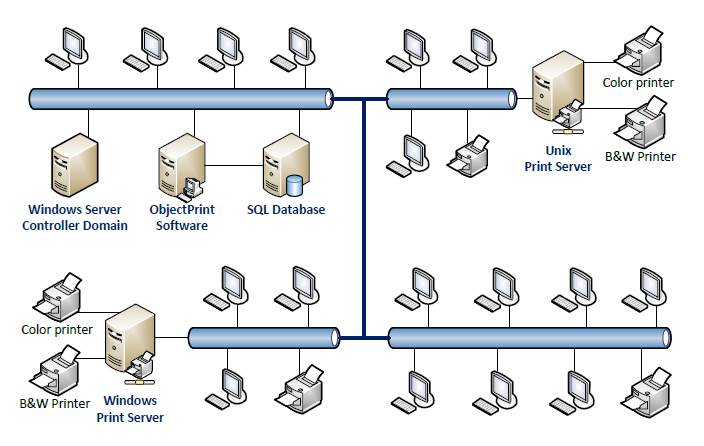 Solution: 1. Custom Install OP on the dedicated computer 2. Configure access to the SQL database 3. Configure print quotas for users and printers 4. Set up an OP administrator username and password 5. Install OP Connectors on print servers 6. Set up OP Connector settings for each print server 7. Control printing from the Web admin console at https://server:1562/ 8. Users connect to the OP server, which provides information on current print activities via web console at https://server:1562 or using the OP Desktop Client |
| OP Web Help |