OP
Prepaid Cards
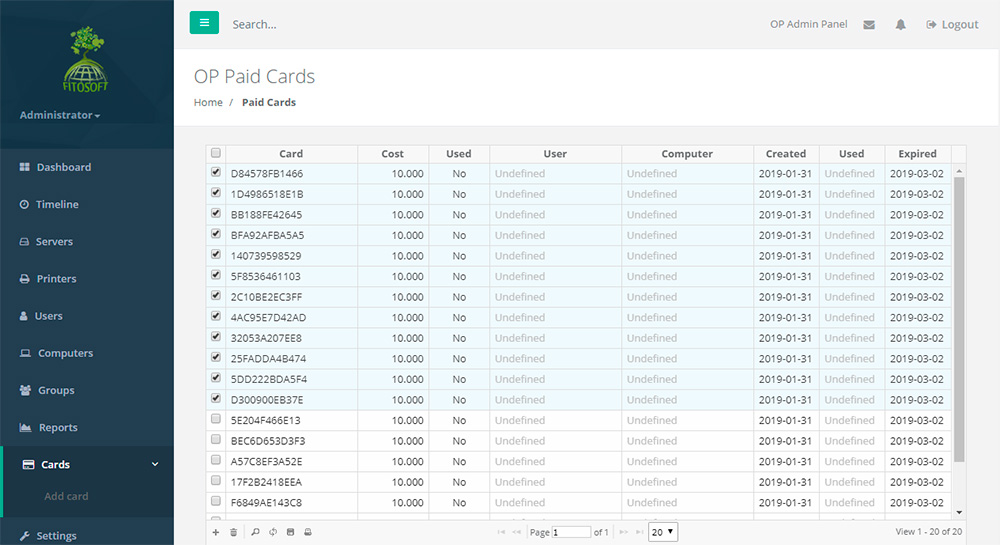
A Prepaid Print Card system allows users to purchase print cards in case their print quota is exhausted.
The system includes:
• A web page for creating new cards.
• A web page for end-users to enter card numbers.
To Add a Card in the Cards List:
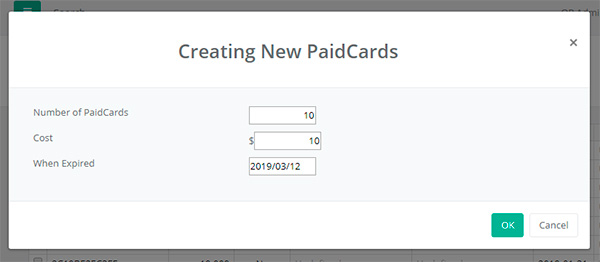
Click on Cards in the Navigator Pane.
Click the Create Button.
Enter the number of cards, the cost of each card, and
the expiry date.
Click OK.
A new window opens and displays a print dialog
box.
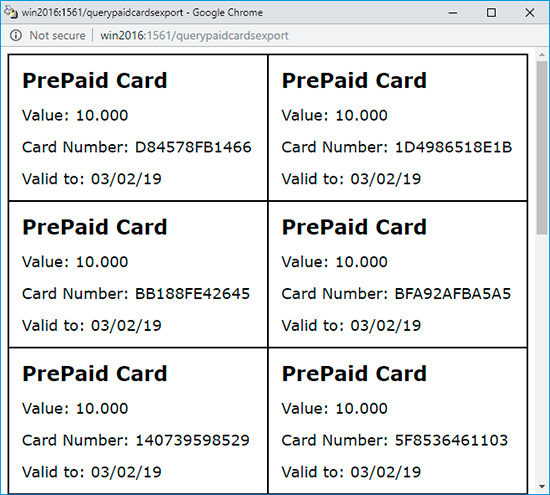
Activate a Prepaid Card
Log on to the OP server as a user. To increase the balance of the OP Client Account, click the 'Activate PaidCard' button. If a user has a valid prepaid card, type the code in the space provided, select the appropriate account and the OP server, and click on the 'OK' button to update the subtotal.
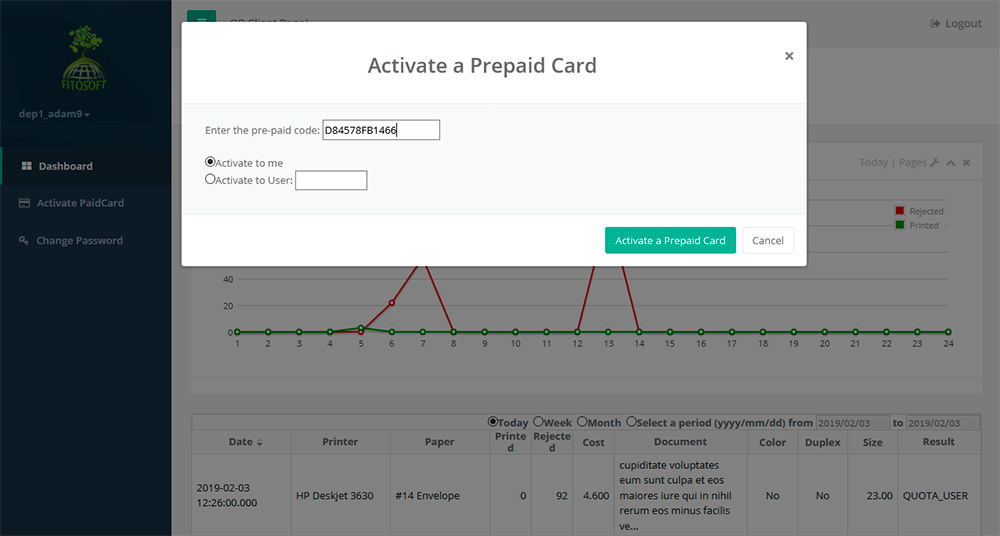
To Activate a Prepaid Card through OP Desktop Client:
Click on the System Tray Icon  once so that the OP Desktop Client window opens. once so that the OP Desktop Client window opens.
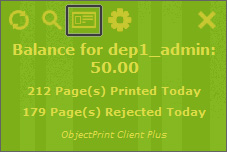
Click on the Paid Card icon. A dialog box will prompt you to enter the Paid Code.
 If you wish to enable OP Client and OP Client Plus for this server, check the ‘Enable OP Client’ and ‘Enable OP Desktop Client’ checkboxes in the General Settings. Click ‘Enable Prepaid cards’ to enable any prepaid cards. If you wish to enable OP Client and OP Client Plus for this server, check the ‘Enable OP Client’ and ‘Enable OP Desktop Client’ checkboxes in the General Settings. Click ‘Enable Prepaid cards’ to enable any prepaid cards.
|