OP
Printers
Printers Workspace:
• View a list of all installed local and network printers
• Add and remove printers from the list
• View and change a printer's credit balance
• Export the list of printers to an HTML file
Adding and Removing Printer in the Printer List:
To Add a Printer:
Click the Create Button.
Enter the name or select a name from the list.
Click OK.
To Remove a Printer:
Click the Remove button.
Enter the name or select a name from the list.
Click OK.
Printer Workspace:
• View a
printer's printing history and statistics
• List a printer's detailed printing activity log
• Change the printer status, quota, and restrictions
• Export a printer's info to an HTML file
• Creating printer aliases
A printer alias is an alternative name for a printer. To add an alias for an existing printer, enter the alias for the printer.
If you choose Monitoring mode, access to a printer is
never denied.
OP allows you to limit the number of pages that may be printed by a printer. The current account represents the total amount available for printing. The quota can be turned off if you do not wish to limit customer printing. OP also allows you to reset a quota to a fixed amount at the end of each day, week, or month. There is also the option of increasing the balance with OP, which allows existing balances to roll over.
OP offers a variety of restrictions (rules) that can be enabled on a per-printer basis. Printing is canceled if the print job exceeds the maximum allowable print limit specified for a printer. Further restriction settings include the number of pages, document title (e.g., restricted words), color, and print job size.
Setting the cost per page: OP allows you to charge for print jobs based on the size of the paper used to print the job. For example, you could set a cost of $0.08 per page for A4 sized pages and $0.10 for legal-sized pages. OP provides a variety of ways to charge for black-and-white and color printing using different modes: standard, cost per sheet, cost per square unit, or cost per paper length.
Print Statistics: The report allows you to know how many pages your printers are printing or canceling.
Bulk Actions:
Bulk Actions: Bulk actions allow you to modify a chunk of data at once. This is a dangerous operation and should only be done when you need to modify many printers' data at once.
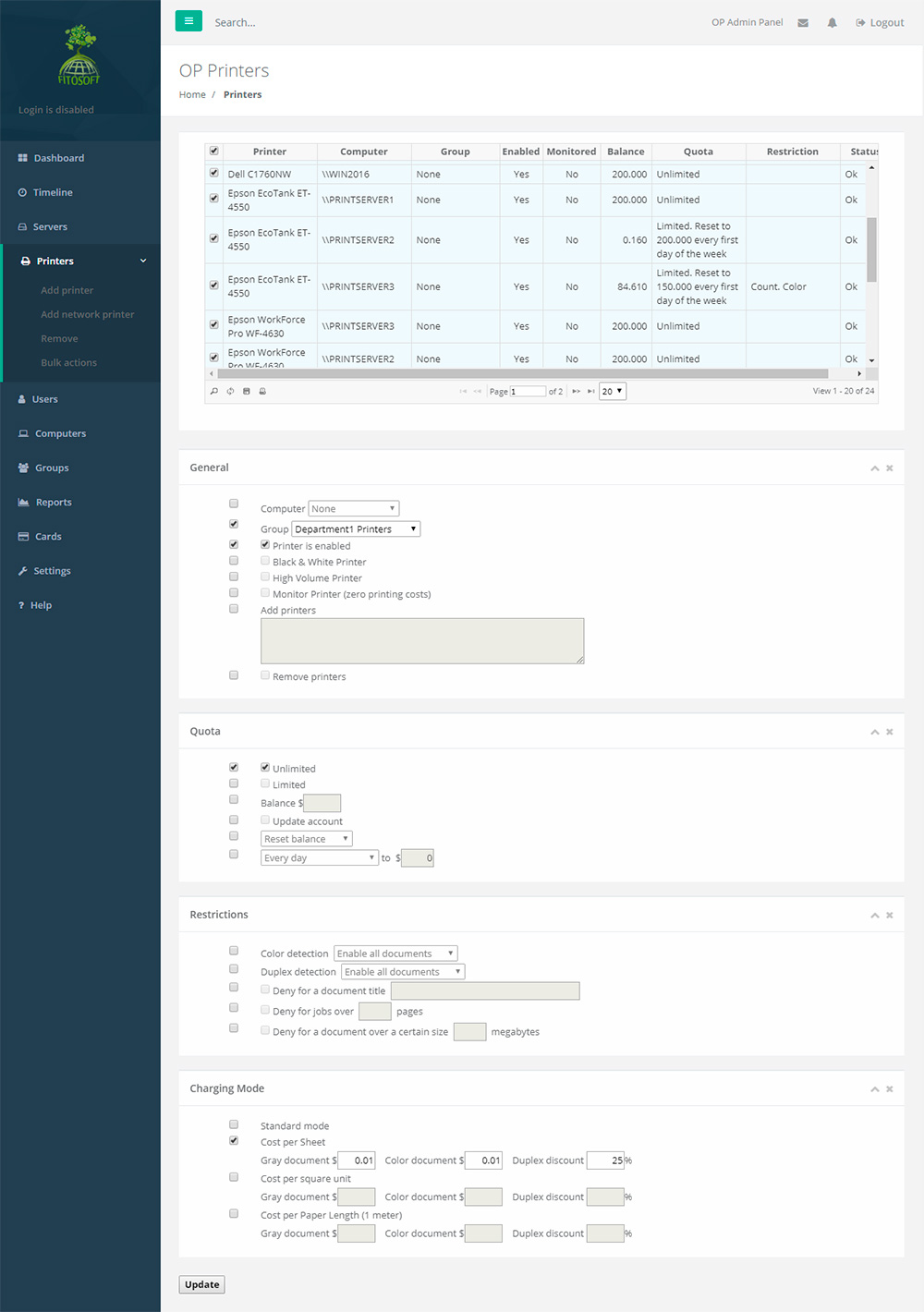
|