OP
Connector
If more than one Print Server is available on your network and some computers need to be able to print to more than one Print Server, you will need to install the OP Connector software on your next print servers. OP can then be configured to select different print servers on your network to control specific print jobs.
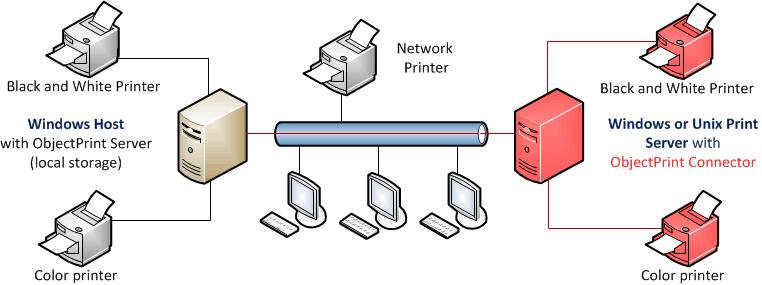
Windows Setup
Install OP Connector and configure it for a
specific print server:
1. Download and run the latest OP Connector from
https://www.fitosoft.com/downloads
2. Follow the installation instructions
that appear on the screen
3. The OP Connector will be
installed on your computer
Select OP Server from the list:
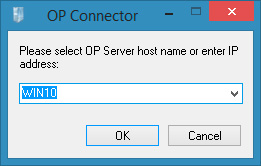
Type the OP administrator name and password:
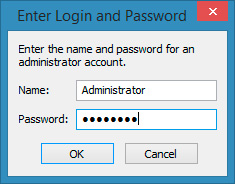
Linux Setup
Installation:
1. Download OP Desktop Connector from: https://fitosoft.com/downloads/
2. Extract archive
$ tar -zxf op_desktop_connector.tar.gz
3. Open op_desktop_connector
directory:
$ cd op_desktop_connector
4. Run install script
$ sudo ./install.sh
Configure OP Desktop Connector for a specific print server:
Enter OP server hostname or IP address: <OP Desktop Server>
Enter OP
server port number [1562]:
Enter local hostname [ubuntu]:
Enter OP
administrator's name: <OP Admin name>
Enter OP administrator`s password:
<OP Admin password>
Enable
tracing to /etc/cups/op_trace.txt (0 - off, 1 - on) [0]:
Enable printing
if exception occurred (0 - off, 1 - on) [1]:
Prepend each DeviceURI value
for all printers with 'tea4cups://') [Y]:
Either from CUPS' web interface, prepend Device URI
for printer with 'tea4cups://'.
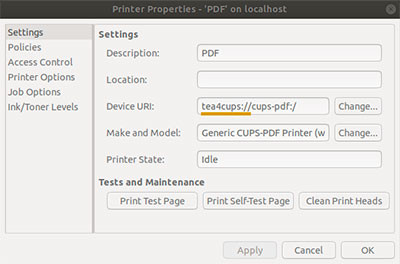
Or by directly modifying CUPS' printers.conf file, or with the lpadmin command
line tool, just prepend each DeviceURI value with 'tea4cups://'. If you
modified printers.conf directly instead of using lpadmin then don't forget to
restart CUPS.
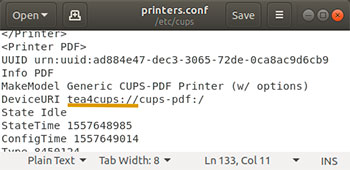
To remove 'tea4cups://' for all printers launch
remove_tea4cups.py
You need to open port 1562 (UDP and TCP). This port
must be accessible from the Internet on the machine running the OP Desktop
Connector.
Troubleshooting:
1 - Set "trace = 1" in the [global] section of
/etc/cups/op-desktop-connector.conf
2 - Print something to a print queue
managed by Tea4CUPS.
3 - Look at /etc/cups/op_trace.txt
file for diagnostic and error messages.
|