OP
Assistant
OP Assistant is a software tool which provides help managing OP Services.
If needed, click the OP Assistant tray icon  to launch the OP Web Admin Panel. If the OP Assist tray icon isn't visible in
the system tray, click the Show hidden icons arrow located in the system tray
to reveal additional program icons.
to launch the OP Web Admin Panel. If the OP Assist tray icon isn't visible in
the system tray, click the Show hidden icons arrow located in the system tray
to reveal additional program icons.
Right-clicking on the icon opens the program menu.
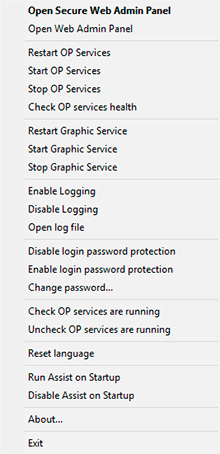
Context Menu
• Open Secure Web Admin Panel: Opens
https://<server>:1562/ if
you have enabled the HTTPS feature
• Open Web Admin Panel: Opens
http://<server>:1561/ using the unsafe
HTTP feature
• Restart OP Services: Restarts ObjPrnSvc and
ObjPrnSrv Windows services
• Start OP Services: Starts ObjPrnSvc and ObjPrnSrv Windows services
• Stop OP Services: Stops ObjPrnSvc and ObjPrnSrv Windows
services
• Check OP services health: Shows OP Windows services status and
database health
• Restart Graphic Service: Restarts GrphConv
Windows service
• Start Graphic Service: Starts GrphConv
Windows service
• Stop Graphic Service: Stops GrphConv Windows
service
• Enable Logging: Turns logging on.
• Disable Logging:
Turn logging off.
• View log file: Opens log file C:\Program
Files\Fitosoft\ObjectPrint4\Log\xxxx_xx_xx_events.log
• Disable login password protection: Disables login password protection. The OP Admin Panel will start automatically during startup through automatic administrator logon, so you do not have to enter a password.
• Enable login password protection: Enables login password protection. Your browser will prompt you for a
username and password.
• Change password: Resets forgotten or lost passwords
in OP
• Check if OP services are running: Enable OP services to restart
automatically
• Uncheck if OP services are running: Disables OP services from
re-starting automatically
• Reset language: Sets current language interface
to English
• Run Assist on Startup: Runs OP Assistant on Windows startup
•
Disable Assist on Startup: Does not run OP Assistant on Windows startup
|